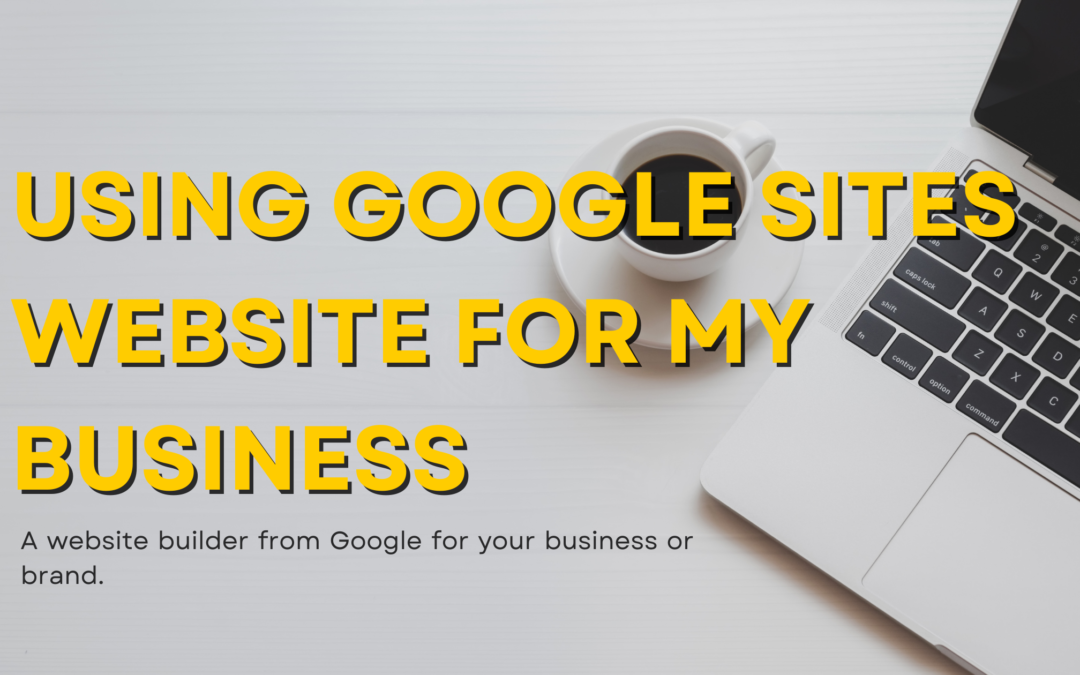Let’s talk about Google Sites. A website builder from Google for your business or brand. Unlike some freemium site builders, Google Sites is 100% free. There are no paid plans, so you can access every feature at no charge.
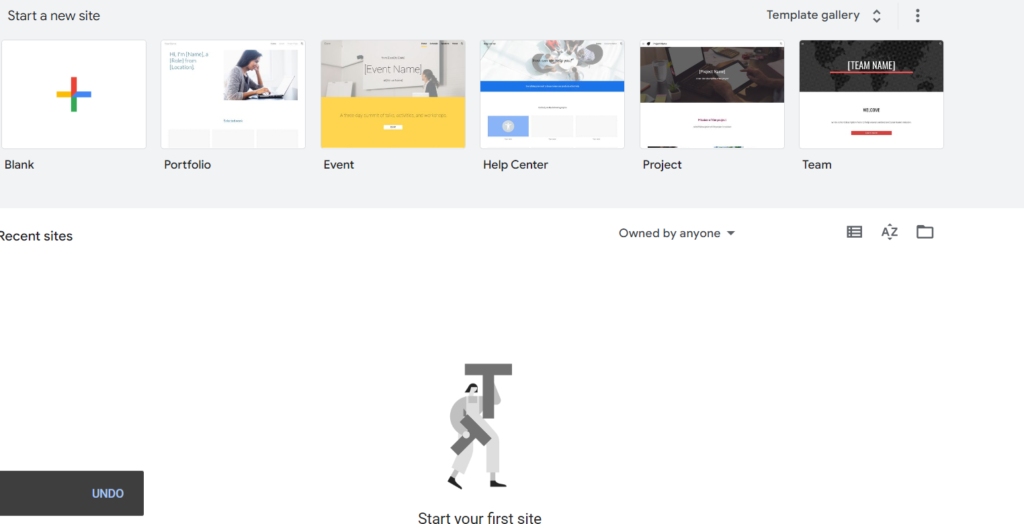
Google Sites offers basic drag and drop functionality, but there aren’t many layouts, templates, or elements available. It’s definitely a scaled-back simple site builder.
Here are the top things you need to know before using Google Sites.
Things to know before using Google Sites
1. Google Sites doesn’t offer features like blogs, e-commerce, or other dynamic features
Google Sites is a multi-page site builder so you can have a homepage, about page, services, etc. However, Google Sites has no blog feature. This seems like a major oversight out of a free website builder especially when google still supports bloggers.

Combining these two products into one website builder would be neat. I’d love to see Google do this in the future. There’s no surprise that e-commerce functionality is not included in a free website builder. but there’s no contact form or email list opt-in form of any kind. You will need to find your own third-party solutions and embed forms with HTML for this purpose. You can embed google forms directly on the page, so you could create a contact form that way.
2. Connecting custom domain names for free
Yes, that’s right. No dealing with the sites.google.com URL unless you prefer it. You can connect your own domain name from any registrar, or you can conveniently purchase the domain name from Google domains and have it automatically connected to your website. Furthermore, Google does not display any ads or any made with Google Sites disclosure on the footer which is pretty surprising considering Google sites is hundred percent free.
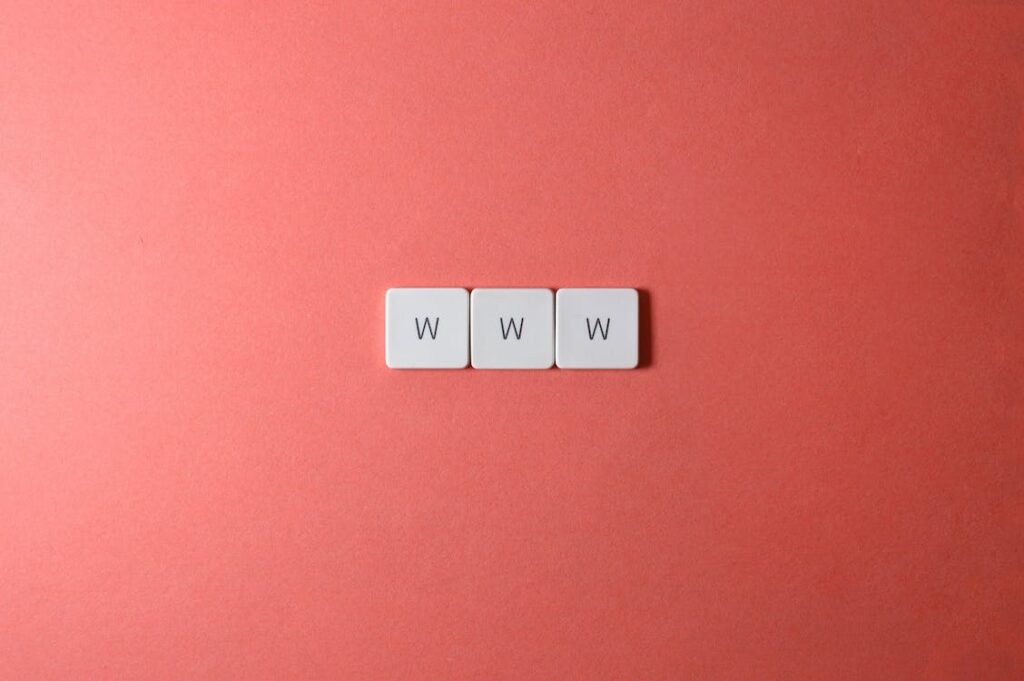
Unfortunately, the connection process for your domains is not held at Google domains and is far from easy. Google does not offer any name servers, so you all need to manually set up the DNS records at your domain registrar or use a DNS solution like Cloudflare.
You’ll also need to verify third-party domains by adding a TXT record to your DNS before you are allowed to continue connecting it to your Google Sites. If you’re able to get past this hurdle, well there are still more problems. Google’s DNS is set up to connect to www.yourdomain.com.
With any modern website, www dot isn’t necessarily typed as part of the URL anymore. Websites always support both protocols. so whether you type www.yourdomain.com, or just yourdomain.com you end up in the right place. So it’s great that google supports www dot but that’s the only thing they support for third-party domains. by default, yourdomain.com will not work with the recommended DNS setup.
if you aren’t tech-savy, I would highly recommend purchasing your domain directly from google domain or another company called “Bluehost“ to avoid this hassle.
If you already own your domain elsewhere, you can transfer it to google domains at any time. As long as your domain is in Google domains, you can easily connect it right away and both www dot and yourdomain.com work, and it’s no hassle.
3. Embed google docs, slides, sheets, forms, maps, and others
Google Sites shines as a landing page for sharing resources from other Google products. If you ever wished you can embed Google docs, slides, sheets, forms, and charts, all on the same page, Google Sites is for you. It integrates seamlessly with Google’s office-type programs, plus it works with Youtube and Google calendar embeds. You can also pull files directly from Google drive, but it only seems to work with images, videos, or google docs.
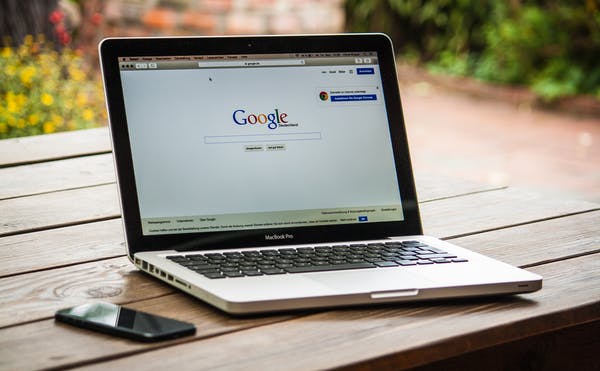
If you try to insert Zip files, another obscure file type will not work. It just simply didn’t insert the file. It’s worth noting that there’s nothing proprietary about the way these Google products are embedded on Google Sites. You can go to any google docs file, publish it to the web and get embeddable HTML for any site builder.
Google makes embedding items from your google account, ultra-convenient and smooth but saving a few seconds here or there, might not be worth the headaches and drawbacks in other areas.
4. There’s No Mobile App or Editing On The Go
Forget building or modifying the Google Sites on your phone because it’s simply not possible. The Google Sites editor will load on an iPad, but functionality is glitchy at best. It is clunky interacting with it on a smaller screen and dragging elements around flat out doesn’t work in most cases. Fortunately, Google Sites are mobile responsive for visitors. so you shouldn’t have any issues there.
If you are an advocate for using desktops or laptops to build websites anyway. so it will not bother you. It is nice to have the ability to make quick edits on the go.
5. No SEO (search engine optimization) Tools Are Available
It’s irony. Google built a website builder where you have zero control over SEO metadata to adjust page titles and descriptions for search ranking. In addition to the non-existent SEO optimization tools, Google Sites also score poorly on google’s own page speed insights ranking system.
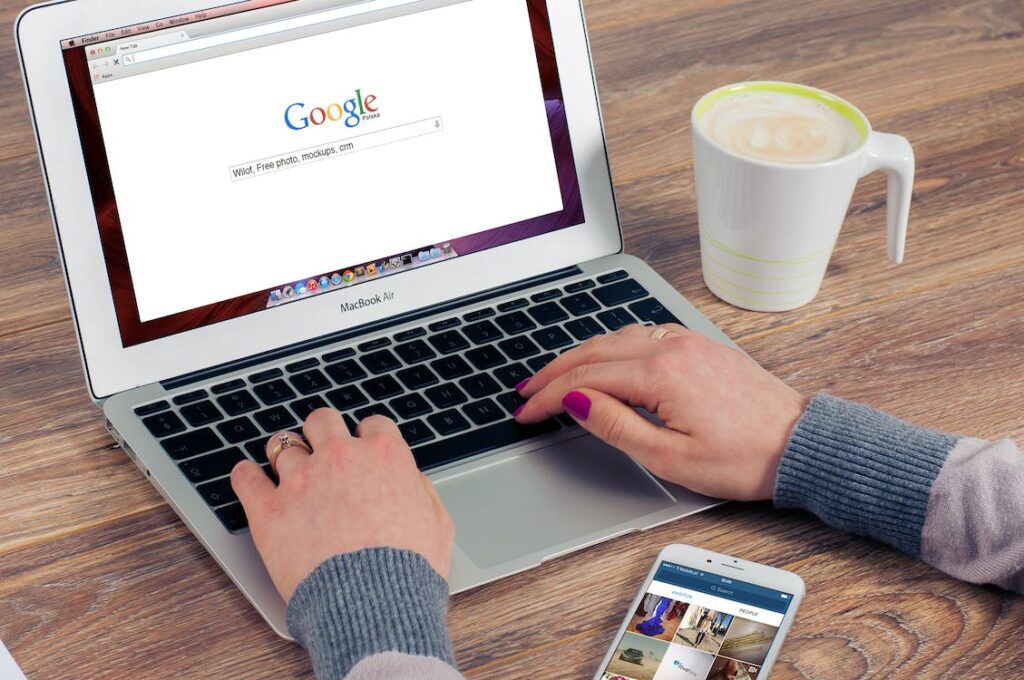
Normally, a Google Sites will get a score of 22 on mobile and 56 on desktop, and a WordPress website will get a score of 37 on mobile and 79 on desktop. Wix website will get a score of 40 on mobile, and 93 on desktop. How is it that Google Sites builder scored the lowest out of three site builders in google’s own page speed evaluation?
Google Sites honestly feels like an afterthought and is a hard sell for many use cases. Yes, it’s 100% free. Yes, you can connect a custom domain and get free SSL functionality on your domain name. But Google Sites comes with a lot of gotchas. It has a simplicity of a website builder like Carrd, but it’s less practical without easy access to contact forms or email list opt-in forms.
Carrd isn’t free to connect custom domains though. Wix offers a forever free plan, but you can’t connect a custom domain and will have some invasive Wix ads running on your website. WordPress.Org is free, but good luck finding solid, reliable free WordPress hosting. If you don’t mind spending a few bucks a month, you can get web hosting and use a free WordPress theme to build a pretty advanced website. As for Google Sites, I think it’s optimal for users who want to embed a lot of google documents on a basic landing page.
It’s also one of the few truly free website builders out there that lets you connect a custom domain at no additional cost. If that’s important to you, Google Sites may be worth exploring. Just make sure you hold your domain name at google domains. but in most scenarios, I would not recommend using Google Sites to build your website.
You’d be better off spending a few bucks per month on WordPress hosting if you can swing it. If you can’t still decide which builder to use, you can book our free discovery call, click here.